Manage Missed Notifications in Microsoft Teams
Missed activity emails make it easy to catch up on what you’ve missed when you’ve been away from Teams. You can choose how often you’d like to receive missed activity emails in Outlook. By default, you’ll receive a missed activity email once every hour.
1. Go to Settings and more  > Settings
> Settings  > Notifications.
> Notifications.
 > Settings
> Settings  > Notifications.
> Notifications.2. Go to the Email section. Beside Missed activity emails, you can choose Off.
Example screenshot:
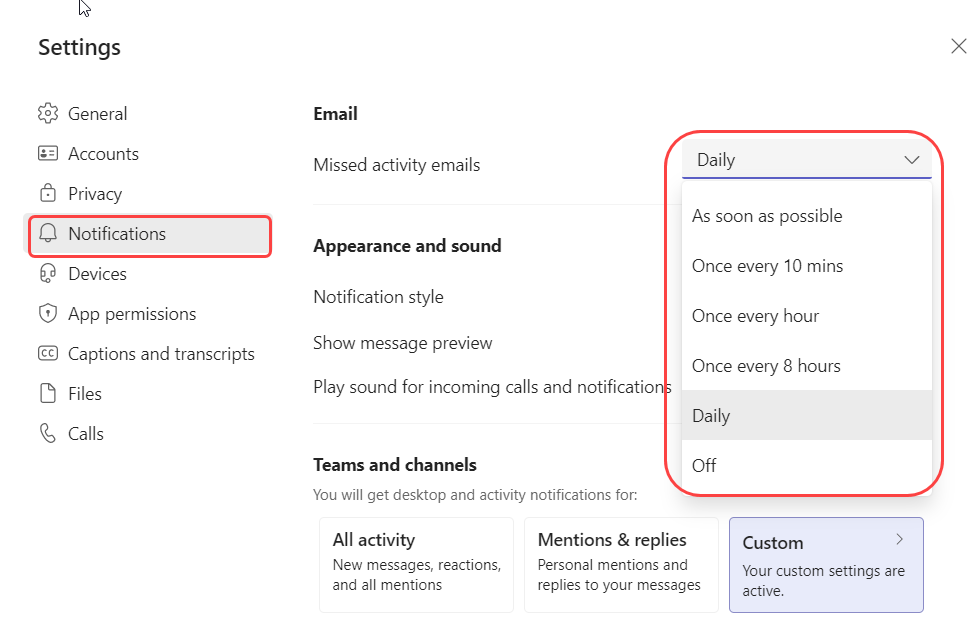
Related Articles
Troubleshooting Camera and Microphone Issues in Microsoft Teams
If you're having trouble with your camera or microphone in Microsoft Teams, follow these steps to resolve the issue: Check for updates Ensure that you have the latest versions of the following: Windows or macOS: Install any available system updates. ...Microsoft Teams Phone
Service Overview Microsoft Teams Calling integrates voice communication into the Microsoft Team platform, enabling users to make and receive calls directly from the Teams app. This service turns Teams into a comprehensive communication solution, ...Microsoft Teams Help & Learning
Microsoft Teams is the hub for teamwork in Microsoft 365. The Teams service enables instant messaging, audio and video calling, rich online meetings, mobile experiences, and extensive web conferencing capabilities. In addition, Teams provides file ...Manage payment methods for Microsoft business accounts
1. Go to the Microsoft 365 admin center. If you're using the Simplified view, select Billing, then select View payment methods. If you're using the Dashboard view, go to the Billing > Bills & payments page, and select the Payment methods tab. 2. ...Teams Calling Setup
Make and review your calls and voicemails and manage your call settings in Microsoft Teams. Please click here to see the complete guide on teams calling setup or watch the video below.