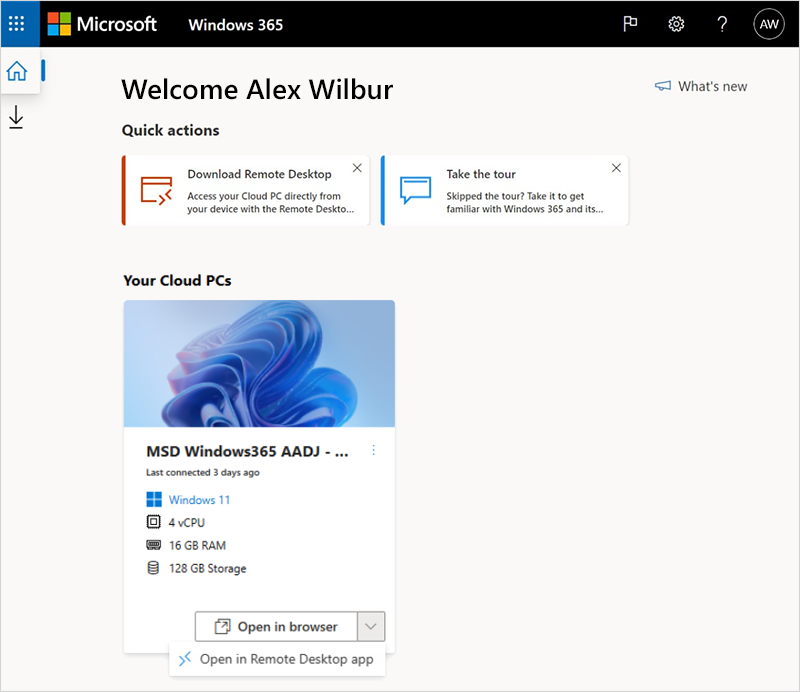Related Articles
Setup email in Outlook mobile
Outlook for iOS and Android gives you the power of Outlook on the go to keep everything in one place, stay organized, and have security you can trust. As you switch to Outlook from the Gmail app or the Mail app on iOS devices, these guides will help ...
ASC Microsoft Account Setup
During first login, you will be asked to reset your password to your desire and to setup an authentication method. Reset your password. 1.) Login to https://portal.office.com using any devices (laptop, desktop, or mobile devices) 2.) Enter your ...
Setup your brand new Windows device
If you have a brand new windows device you can easily connect to your company services. This allows us to manage and secure the device. When you power up the PC for the first time, Windows will run through a setup procedure. Simply connect the device ...
Teams Calling Setup
Make and review your calls and voicemails and manage your call settings in Microsoft Teams. Please click here to see the complete guide on teams calling setup or watch the video below.
Setup Multi-Factor authentication
Setup Multi-Factor authentication 1.) You will be asked to set up your authentication method. You can skip it up to 14 days, but eventually you will have to follow the instructions below to authenticate yourself. This is Microsoft’s way to secure ...