Subscribe to Group Voicemail
When you're added to the Voicemail group, you receive an email notification. Open the email and click Go to the group link.
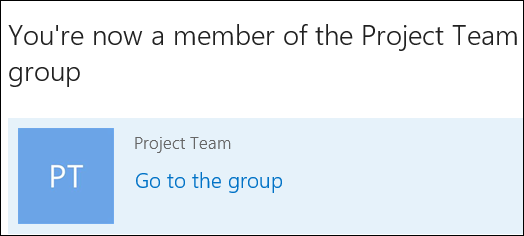
The group should appear on the left nav bar under Groups. You can access them by just clicking the group name.
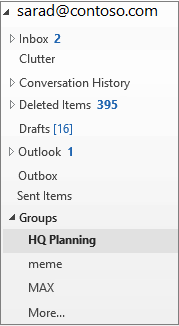
Once you are in the group, Go to Group Settings and Select Follow in inbox > All Email and Events.
Related Articles
Setup Teams Voicemail
Adjust your voicemail settings To change your voicemail settings, select Settings and more next to your profile picture at the top of Teams and then choose Settings > Calls. In the Voicemail section, click Configure voicemail. That's where you'll ...Managing your Voicemail using any Desk Phone
You can manage your voicemail using any Desk Phone, make or model, configured on your extension, by dialing “999” (3CX Phone System default). A voice menu system will ask you to enter your Personal Identification Number (PIN) followed by "#". The ...How to Create a Group in Outlook
A Microsoft 365 group is different from a contact group (formerly called a distribution list). A contact group is a set of email addresses that you can use to send an email message or meeting invitation to everyone at once. Please click here to see ...How to Create a Contact Group in Outlook
Use a contact group (formerly called a “distribution list”) to send an email to multiple people—a project team, a committee, or even just a group of friends—without having to add each name each time you want to send them an email message. Please ...VA Setup Process
Install MS Teams on your own computer. Download here - > Download Microsoft Teams Desktop and Mobile Apps | Microsoft Teams Login with the Office 365 email address and password sent to you. Go to Windows 365 (microsoft.com) ...