Setup your brand new Windows device
If you have a brand new windows device you can easily connect to your company services. This allows us to manage and secure the device.
When you power up the PC for the first time, Windows will run through a setup procedure.
Simply connect the device to your network/wifi during setup and then select setup for an organisation when asked how you would like to sign in.
On the Sign in with Microsoft screen, type your work email address.
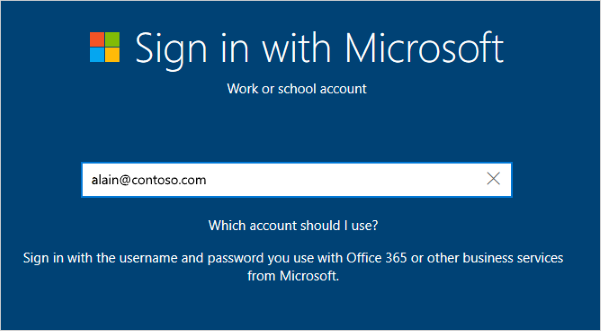
On the Enter your password screen, type your Microsoft 365 password.
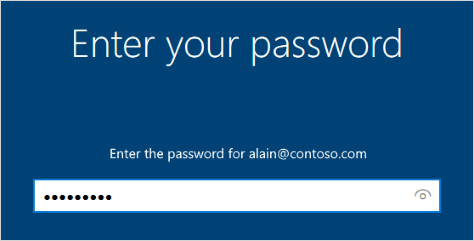
On your mobile device, approve your device so it can access your account.
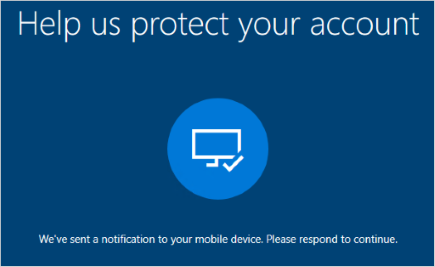
Your device is now joined to your organization's network and will automatically connect some of your services and install your security software.
To make sure you're joined to the company network :
You can make sure that you're joined by looking at your settings.
Open Settings, and then select Accounts.
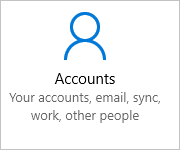
Select Access work or school, and make sure you see text that says something like, Connected to <your_organization> Azure AD.
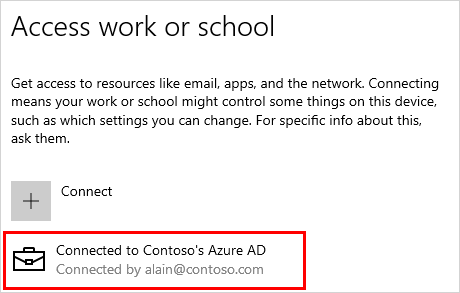
Note: If your work account is not accepted or you don't see the option to setup for an organisation during setup, it means you are using a Windows Operating System Home edition.
Contact us for additional assistance as we may need to upgrade the license to Windows Professional.
Related Articles
Logging into a company owned computer (Windows)
This guide is intended for use with a PC that has already been configured for your company. If it is a brand-new (fresh from the box) computer, please follow the steps here: Setup your brand new Windows device Login process Turn on the device and on ...Setup email in Outlook mobile
Outlook for iOS and Android gives you the power of Outlook on the go to keep everything in one place, stay organized, and have security you can trust. As you switch to Outlook from the Gmail app or the Mail app on iOS devices, these guides will help ...ASC Microsoft Account Setup
During first login, you will be asked to reset your password to your desire and to setup an authentication method. Reset your password. 1.) Login to https://portal.office.com using any devices (laptop, desktop, or mobile devices) 2.) Enter your ...Setup Teams on Mobile Device
Set up your Teams mobile apps Get to your files from anywhere - at work, at home, or on the go. Set up the Office apps on your mobile device. Choose your mobile device Android iOS Sign in and get started with Teams Sign in to Teams Tap the Teams ...SOP: Access Windows 365 Cloud PC
Description The Windows App is one method of accessing Windows 365, Azure Virtual Desktop, Microsoft Dev Box, Remote Desktop Services, and remote PCs. It securely connects you to Windows devices and apps. You can also access your Cloud PC via a web ...