Set up email in the Outlook for Android app
Set up Outlook for Android for the first time
Tap Get Started if this is your first time.
Otherwise, to add another email account, open the Menu  > Settings
> Settings  > Add Account > Add Email Account. Then skip to step 4 under Set up another email account below.
> Add Account > Add Email Account. Then skip to step 4 under Set up another email account below.
 > Settings
> Settings  > Add Account > Add Email Account. Then skip to step 4 under Set up another email account below.
> Add Account > Add Email Account. Then skip to step 4 under Set up another email account below.2. Outlook may detect your Google accounts. To add them to Outlook for Android, tap Google Connect Account and then tap OK to confirm. Tap Allow to give Outlook access to your Contacts.
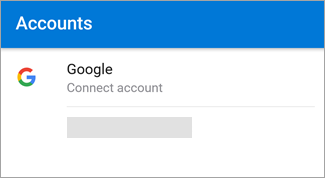
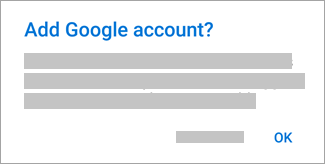
If you don't want to add these accounts, tap Skip and then go to step 4 under Set up another email account below.
3. Select the accounts you'd like to add and tap Add Account. You may be asked to sign in.
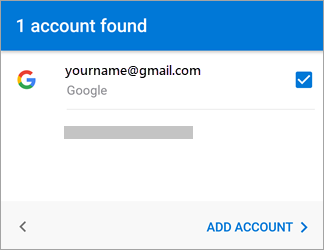
Tap Allow to confirm offline access and any other prompts.
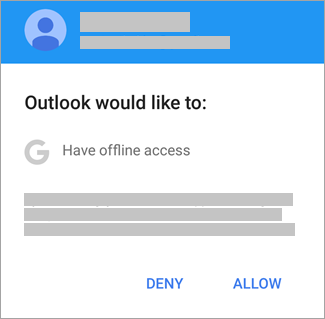
To add another email account, tap Continue and go to Step 4, otherwise tap Skip.
Setup another email account.
4. Enter your full email address, then tap Continue.
Note: If you're asked to choose your provider, you'll have to Set up your Exchange manually or set up an IMAP or POP account.
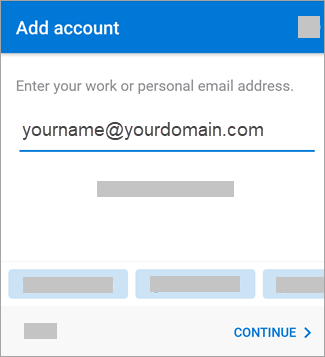
5. Enter your email account password and tap Sign In or Next.
Note: The sign in screen may look different for you depending on your email provider.
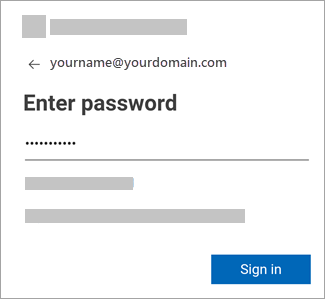
6. If multi-factor authentication is enabled, verify your identity. For more information, see Security info overview.
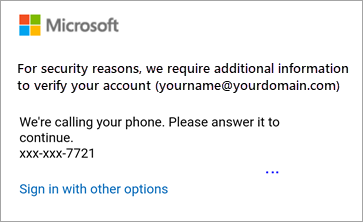
Related Articles
Setup email in Outlook mobile
Outlook for iOS and Android gives you the power of Outlook on the go to keep everything in one place, stay organized, and have security you can trust. As you switch to Outlook from the Gmail app or the Mail app on iOS devices, these guides will help ...Set up the Outlook app for iOS
1. Download Outlook for iOS from the iOS App Store and then open it. The icon looks like this: Note: See system requirements for your iOS devices here. 2. If it's your first time using Outlook for iOS, enter your full email address, then tap Add ...How to add a signature in the Outlook mobile app
Adding an email signature in the Outlook mobile app is a great way to make your messages look more professional. Creating a signature in Outlook for Android The best way to add a signature in the Outlook mobile app on your Android device is with a ...How to Set Categories, Flags, Reminders, or Colors in Outlook
Color categories allow you to easily identify and group associated items in Microsoft Outlook. Assign a color category to a group of interrelated items—such as notes, contacts, appointments, and email messages—so that you can quickly track and ...How to set up rules to manage email messages in outlook
Rules allow you to move, flag, and respond to email messages automatically. You can also use rules to play sounds, move messages to folders, or display new item alerts. The easiest and most common rule to create is one that allows you to move an item ...