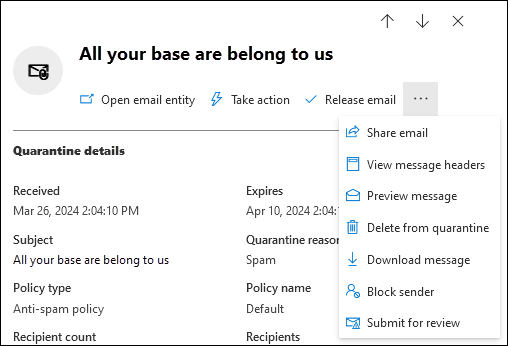How to release and whitelist an email quarantined by Microsoft
- In the Microsoft Defender portal at https://security.microsoft.com, go to Email & collaboration > Review > Quarantine > Email tab. Or, to go directly to the Email tab on the Quarantine page, use https://security.microsoft.com/quarantine?viewid=Email.
- On the Email tab, select the quarantined email message by using either of the following methods:
- Select the message from the list by selecting the check box next to the first column. The available actions are no longer grayed out.
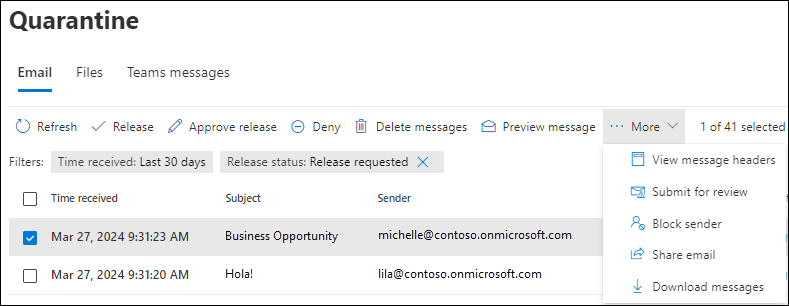
Select the message from the list by clicking anywhere in the row other than the check box. The available actions are in the details flyout that opens.
Using either method to select the message, many actions are available under
 More or More options.
More or More options.
After you select the message, use either of the following methods to release it:
- On the Email tab: Select
 Release.
Release. - In the details flyout of the selected message: Select
 Release email.
Release email.
In the Release email to recipient inboxes flyout that opens, configure the following options:
Select one of the following values:
- Release to all recipients
- Release to one or more of the original recipients of the email: Enter the recipients in the Recipients box that appears.
Send a copy of this message to another recipient: If you select this option, select one or more recipients by clicking in the Recipients box that appears.
Submit the message to Microsoft to improve detection: If you select this option, the erroneously quarantined message is reported to Microsoft as a false positive. Depending on the results of their analysis, the service-wide spam filter rules might be adjusted to allow the message through.
Selecting this option reveals the following options:
- Allow email with similar attributes: If you select this option, allow entries are added to the Tenant Allow/Block List for the sender and any related URLs or attachments in the message. The following options also appear:
- Remove entry after: The default value is 30 days, but you can also select 1 day, 7 days, or a Specific date that's less than 30 days.
- Allow entry note: Enter an optional note that contains additional information.
- Allow email with similar attributes: If you select this option, allow entries are added to the Tenant Allow/Block List for the sender and any related URLs or attachments in the message. The following options also appear:
When you're finished on the Release email to recipient inboxes flyout, select Release message.
Back on the Email tab, the Release status value of the message is Released.
Related Articles
View and release quarantined messages from shared mailboxes
Email messages can be quarantined for a variety of reasons related to security, spam filtering, and malware protection. Quarantining involves isolating suspicious or potentially harmful emails to prevent them from reaching the recipient's inbox until ...Manage your quarantined messages
Email messages can be quarantined for a variety of reasons related to security, spam filtering, and malware protection. Quarantining involves isolating suspicious or potentially harmful emails to prevent them from reaching the recipient's inbox until ...ASC Microsoft Account Setup
During first login, you will be asked to reset your password to your desire and to setup an authentication method. Reset your password. 1.) Login to https://portal.office.com using any devices (laptop, desktop, or mobile devices) 2.) Enter your ...Manage Missed Notifications in Microsoft Teams
Missed activity emails make it easy to catch up on what you’ve missed when you’ve been away from Teams. You can choose how often you’d like to receive missed activity emails in Outlook. By default, you’ll receive a missed activity email once every ...How to Recall or Replace a Sent Email
If you and your recipients are all on Microsoft Exchange or Microsoft 365 and in the same organization, you can recall or replace an email message that you sent. Please click here for the guide on how to recall or replace a sent email or watch the ...