How to Show Missing Old Emails in Outlook
The synchronization of the shared folders is improved so that Outlook will no longer encounter the 500 shared folders limitation, and Outlook should be able to accommodate up to 5,000 shared folders. The new functional limit will vary by Outlook's available resources and system configuration.
Please click here for the complete guide on how to show missing old emails in outlook.
On the File tab, click Account Settings in the Account Settings list.
In the Account Settings dialog box, click the More Settings and then double-click your Microsoft Exchange Server account.
In the Change Account dialog box, click More Settings.
In the Microsoft Exchange dialog box, click the Advanced tab.
Click to clear the Download shared folders check box.
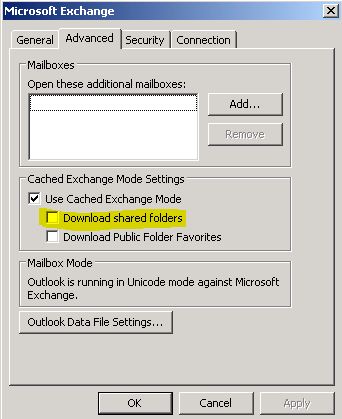
Click OK two times.
Click Next, click Finish, and then click Close.
Restart Outlook.
Related Articles
Setup email in Outlook mobile
Outlook for iOS and Android gives you the power of Outlook on the go to keep everything in one place, stay organized, and have security you can trust. As you switch to Outlook from the Gmail app or the Mail app on iOS devices, these guides will help ...How to show the From: field in Outlook
If you have multiple accounts in Outlook, when you compose a new email message, Outlook picks the default account as the From account. However, if you want to Reply, Reply All, or Forward a message, Outlook will send your message with the same ...How to "Send As" and "Send on behalf of" a shared mailbox in Outlook desktop application
After given delegated access permission, a person can send emails on behalf of another mailbox using Microsoft Outlook. Note: The steps below are not applicable on outlook through the browser. Send email on behalf of the other person Open a new email ...Security Tip: How to Handle Phishing Emails or Messages
Phishing (pronounced: fishing) is an attack that attempts to steal your money, or your identity, by getting you to reveal personal information -- such as credit card numbers, bank information, or passwords -- on websites that pretend to be ...Join a Group in Outlook
When you join a group, you gain access to the group mailbox and a group calendar. If the group is connected to a work or school account using a qualifying Microsoft 365 subscription, you also gain access to a OneNote notebook and team site. ...