How to add a signature in the Outlook mobile app
Adding an email signature in the Outlook mobile app is a great way to make your messages look more professional.
Creating a signature in Outlook for Android
The best way to add a signature in the Outlook mobile app on your Android device is with a text signature:
- Open the Outlook app and go to the Outlook icon.
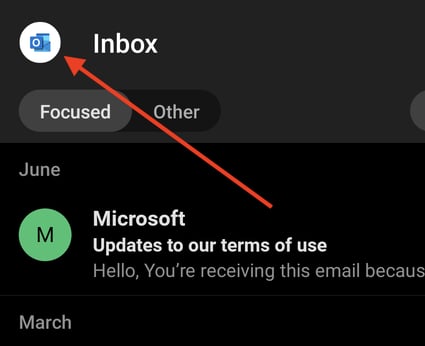
- Click on the Gear icon at the bottom-left corner of the column
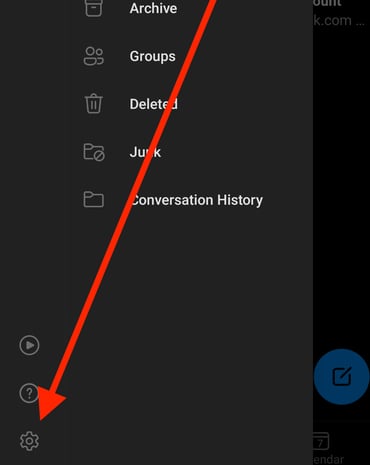
- Tap on your account and then tap Signature.
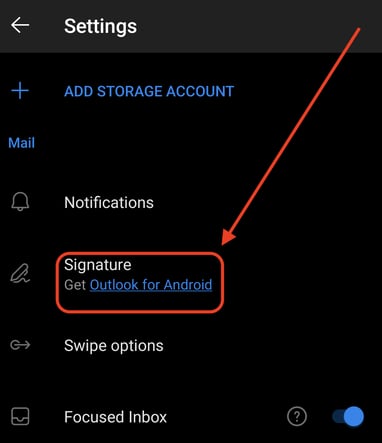
- Enter the text and links you want to use as your signature and tap Done.
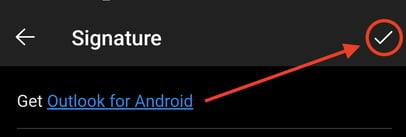
- Your signature will now appear at the bottom of all outgoing emails from Outlook on your Android device!
Creating a signature in Outlook on iPhone
- Open the Outlook mobile app and go to Settings.
- Tap on your account and then tap Signature.
- Enter your desired signature text in the box provided. You can also tap the Signature Image button to add an image to your signature (this is optional).
- Once you're happy with your signature, tap Save.
That's all there is to it! Now your emails will look more polished and professional thanks to your signature.
Related Articles
Setup email in Outlook mobile
Outlook for iOS and Android gives you the power of Outlook on the go to keep everything in one place, stay organized, and have security you can trust. As you switch to Outlook from the Gmail app or the Mail app on iOS devices, these guides will help ...Add a shared mailbox to Outlook mobile
If you use Outlook for iOS or Outlook for Android, you can add a shared mailbox you have permissions to access on Outlook Mobile. Please click here for the guide to Add a shared mailbox to Outlook mobile. Quick links to common topics below. Add rules ...Set up the Outlook app for iOS
1. Download Outlook for iOS from the iOS App Store and then open it. The icon looks like this: Note: See system requirements for your iOS devices here. 2. If it's your first time using Outlook for iOS, enter your full email address, then tap Add ...Set up email in the Outlook for Android app
Set up Outlook for Android for the first time 1. Install the Outlook for Android app from the Google Play Store and then open it. Tap Get Started if this is your first time. Otherwise, to add another email account, open the Menu > Settings > Add ...Add shared calendar in Outlook
Overview Explains the process of adding a shared calendar in both the New Outlook and Classic Outlook. Shared calendars are typically used for team collaboration, allowing multiple users to view and manage calendar events. New Outlook Press the ...