Accept Guest Invitation
Accept the invitation
Now sign in as the guest user to see the invitation.
Sign in to your test guest user's email account.
In your inbox, open the email from "Microsoft Invitations on behalf of Contoso."
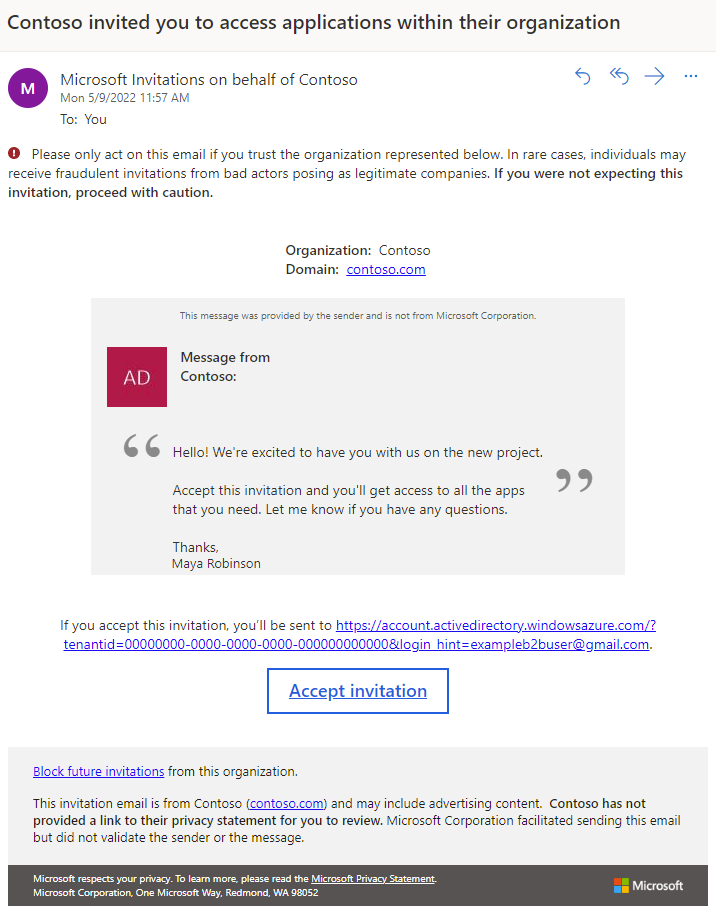
In the email body, select Accept invitation. A Review permissions page opens in the browser.
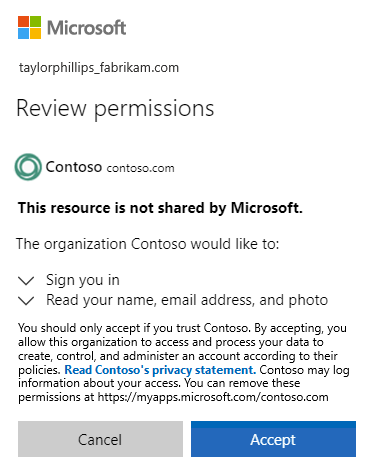
Select Accept.
The My Apps page opens.
Related Articles
How to Access your Client Account Portal
Your Client Accounts Portal provides a convenient way to manage all your financial transactions with us. To access the portal, please open the invitation email we sent you. This will redirect you to the portal, where you can create your password and ...How to send a Fax from email
Create a new email message in any email application / service, e.g. Outlook® or Gmail™ Enter the fax number followed by @send.gofax.com.au in the To: field (GoFax will not pick up any fax numbers in the ‘Cc…’ or ‘Bcc…’ fields). When sending a fax to ...Microsoft Teams Phone
Service Overview Microsoft Teams Calling integrates voice communication into the Microsoft Team platform, enabling users to make and receive calls directly from the Teams app. This service turns Teams into a comprehensive communication solution, ...Terms Of Service
ABOUT THIS DOCUMENT AND OUR SERVICE AGREEMENTS This document sets out the terms and conditions on which Your IT Department provides IT Services and Support to Clients. These are known as our Standard terms and conditions. These Standard terms and ...